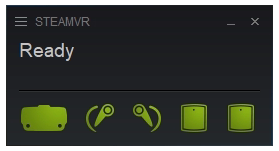VR Help: Difference between revisions
Appearance
Created page with "== SteamVR Help == If you are having problems starting in VR here are a few things you can try. == Check SteamVR is Running == thumb|360x360px * Before launching the game, verify that SteamVR is open and tracking your VR headset and controllers. * Sometimes SteamVR may take a while to initialize. Make sure everything is up and running before starting the game to ensure it recognizes the VR hardware. * If SteamVR is not starting, try re..." |
No edit summary |
||
| Line 5: | Line 5: | ||
== Check SteamVR is Running == | == Check SteamVR is Running == | ||
[[File:SteamVR-ready | [[File:SteamVR-ready.png]] | ||
* Before launching the game, verify that SteamVR is open and tracking your VR headset and controllers. | * Before launching the game, verify that SteamVR is open and tracking your VR headset and controllers. | ||
* Sometimes SteamVR may take a while to initialize. Make sure everything is up and running before starting the game to ensure it recognizes the VR hardware. | * Sometimes SteamVR may take a while to initialize. Make sure everything is up and running before starting the game to ensure it recognizes the VR hardware. | ||
Revision as of 01:48, 22 April 2025
SteamVR Help
If you are having problems starting in VR here are a few things you can try.
Check SteamVR is Running
- Before launching the game, verify that SteamVR is open and tracking your VR headset and controllers.
- Sometimes SteamVR may take a while to initialize. Make sure everything is up and running before starting the game to ensure it recognizes the VR hardware.
- If SteamVR is not starting, try restarting your computer or manually launching SteamVR from your Steam library.
Check your Path has only English characters
Check the path where the game is installed has only English characters:
Good paths:
C:\Users\znel\Documents\TheVillainSimulator D:\Games\TheVillainSimulator macOS \Users\znel\Library\TheVillainSimulator
Bad paths:
C:\Users\ズネル\Documents\TheVillainSimulator D:\видеоигры\TheVillainSimulator macOS \Users\ズネル\Library\TheVillainSimulator
Check the official SteamVR Bindings are being used
If you’re experiencing issues with your VR controller inputs, the SteamVR bindings may need to be checked or reset. You can do this easily from the SteamVR Settings.
Step 1: Open SteamVR
- Ensure that SteamVR is running. You can start SteamVR from your Steam library or from the SteamVR icon in your system tray.
Step 2: Access Controller Settings
- On your desktop, right-click the SteamVR icon in the system tray (located at the bottom-right corner of your screen).
- From the context menu, select Devices and then click on Controller Settings.
Step 3: Select Bindings for The Villain Simulator
- In the Controller Settings window, you'll see a dropdown menu labeled "Current Binding".
- Click the dropdown menu and select The Villain Simulator. This will load the current bindings for it.
Step 4: Review the Current Bindings
- Once the game is selected, you’ll see a graphical representation of your controllers and the actions mapped to each button.
- Review the bindings to ensure that all necessary actions are properly assigned to buttons or controls on your VR controllers.
- If any actions appear unassigned or incorrect, this could be the source of your problem.
Step 5: Load the Official Bindings
- If the bindings look incorrect, click on "Edit This Binding".
- In the binding interface, click on "Choose Another" at the top.
- A list of available bindings will appear. Look for the binding labeled "Official" or "Default".
- Click on the official binding and then select "Activate this Binding" to load it.
Step 6: Reset to Default Bindings
- If you believe the bindings have been modified or corrupted, you can reset them to the original settings.
- In the same Controller Settings menu, click on "Reset to Default". This will restore the default bindings provided by the game developer.
Step 7: Save and Apply the Bindings
- After selecting or resetting the bindings, ensure you save your changes by clicking "Save".
- The new bindings will now be applied, and you can close the Controller Settings window.
Step 8: Test the Controller Inputs
- Launch the game and test the controller inputs to make sure everything is functioning correctly.
- If any buttons or inputs are still not responding as expected, revisit the bindings menu to ensure all actions are correctly mapped.
SteamVR Crashes
If SteamVR is crashing try a few things:
- Disable Hardware-accelerated GPU scheduling in the Settings. You can do this by going in to: Settings > System > Display > Graphics > Change default graphics settings. This has been reported to fix error code -203 but might also fix other crashes.
- Try if it works with SteamVR Beta